Software
Internet browser softwareThis website is supported by its audience. When you purchase through links on our site, we may earn an affiliate commission.

Google Chrome Review
| Reviewer: | Stephen Qualtrough |
| Developer: | |
| Overall rating: | |
| Price: | Free |
| Purchase: |
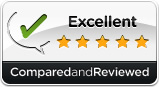
Review summary
Good points
Fast. Super fast.
Rich set of library of extensions
Blocks third-party tracking cookies
Password management capabilities
Bad points
No built-in parental controls
Our verdict
If you're in the market for a new web browser, it might be worth giving Google Chrome a try. Many people consider it one of the fastest and most innovative browsers available today.
Full review
Updated: 12th August 2023
Setup
Downloading Chrome from the Play Store is a breeze, and it shouldn't take you longer than a minute. In fact, it only takes about 17 seconds. However, keep in mind that many modern computers already come with Chrome pre-installed, so you may not even need to download it.
Browsing
Tab browsing - To make the most out of your Chrome browsing experience, you may want to take advantage of its multiple tab browsing feature. Simply hover over the address bar and click the little box to the right of the tabs to open up a new tab. This default page shows you your most visited sites and apps, making it easy to access your go-to websites. Additionally, you can duplicate tabs, tear them out, and rearrange them to better suit your browsing needs.
Search box - Did you know that the address bar in Google Chrome can also be used as a search box? If you type in a search query instead of a URL, Chrome will automatically trigger a Google search for you. And if you prefer to use a different search engine, you can easily change the default search engine in Chrome's settings. Simply go to the "Search Engine" section and select your preferred search engine from the drop-down menu.
Private browsing - Browse privately in Google Chrome with "Incognito". When you use this mode, your browsing history and cookies are not recorded. To open an Incognito window, simply click on the wrench icon to the right of the address bar, and select "New Incognito Window" from the drop-down menu.
History - To view a list of websites you've visited in Google Chrome, click on the three dots icon in the top right corner of the browser window. From the drop-down menu, select "History". This will bring up a list of all the websites you've visited, organized by day. To delete selected items, simply click the box next to the website and then click "Delete" at the top of the page. If you want to delete everything from your browsing history, including saved passwords, click "Clear Browsing Data" at the top of the History page. From there, you can select the time range and specific data you want to delete.
Favorites - To bookmark a page in Google Chrome, simply click the star icon located on the far right of the address bar. This will bring up a box where you can give your bookmark a name and select a folder to store it in. Your bookmarks will be organized into a list or folder, making it easy to quickly access your favorite websites.
Speed
If you're ever in a hurry and need to quickly start browsing the internet, Google Chrome is a great option. It's known for its speedy browsing and even has hardware acceleration, which can make videos and games run smoother. And the best part? Chrome starts up almost instantly, so you won't have to waste any time waiting for it to load.
Security
Phishing protection - Phishing protection is built into the browser and is always updating, giving you the latest security. If a website is suspected of phishing you will receive a warning message before you enter.
Malware protection - If a website is suspected of containing malware, Chrome will give you a warning message before you enter. Additionally, Chrome uses a technique called Sandboxing to further protect against malware.
Pop-up blocker - Chrome has a feature that stops pop-ups from launching. The best part is that you won't even be bothered by a notification when it blocks one.
Features
Add-ons - You can download thousands of apps, games, themes, and extensions from the Chrome Web Store. It's a great resource for all kinds of useful tools and add-ons. The web store is easy to navigate and you can find just about anything you need to enhance your browsing experience. To install an add-on, simply find what you want and click on it..
Developer tools - Chrome has convenient development and debugging tools built right into the browser. If you're a web developer worried about switching to Chrome because of the development tools, don't be.
Bookmark synchronization - If you ever need to use Chrome on a different computer, creating a Google account will ensure that you can easily transfer all of your saved bookmarks and settings. All you need to do is sign in, and you'll be all set. Additionally, having a Google account will help you recover all of your apps, extensions, and other important information in case your computer is ever lost or stolen..
Video & audio HTML 5 support – Chrome has advanced support for HTML5 and handles it better than other popular browsers.
Ease of use
Google Chrome has a simple and easy looking interface and it performs like one too. Google decided to sport a look that gets rid of multiple menus and tabs cluttering up the screen. Everything can be found easily and it's simple to navigate. The tab browsing is so simple you will learn the basics on first use.
Google even took the extra step of having built in PDF support, so no extra downloads or separate windows are required. Chrome did previously support Adobe Flash too, but support for that ended in July 2021.
Help & support
Google Chrome has a lot of resources available to help you if you ever run into any issues. They have a comprehensive help page section that covers a wide range of topics, including start-up help and bug fixes. If you can't find the solution you're looking for in the help pages, there is also an active community forum and a blog where you can ask specific questions and get answers from other users.
Overall
Google Chrome is one of the best web browsers out there. I find it very user-friendly and reliable. Plus, the selection of add-ons is truly impressive. If you ever need any help with using Chrome, Google has a lot of resources available to assist you, including a comprehensive help page section and an active community forum. It's great to see such a supportive environment for users of this web browser.
Looking for more internet browser software reviews?
See our side-by-side comparisons and in-depth reviews